Exchange: The database files in this storage are inconsistent
This morning I got a new surprise from my Exchange server. Outlook clients could not connect to the servers, however the server seemed to be working pretty normal. After some research I found out the Exchange databases were corrupted. But, how did this happen? Well, they can get corrupted when Windows is not shutdown in a proper way, or a service or process misbehavior leaves them in an inconsistent state or when there are physical errors on your hard disk. In my case it was caused by an improper behavior of the VSS service generated by BackupExec.
Symptoms
- Outlook clients cannot connect to Exchange server,
- Exchange server network connections are fine – even from the clients to the server,
- Exchange Information Store service is running…
But when you check the Exchange System Manager you find something like the following:
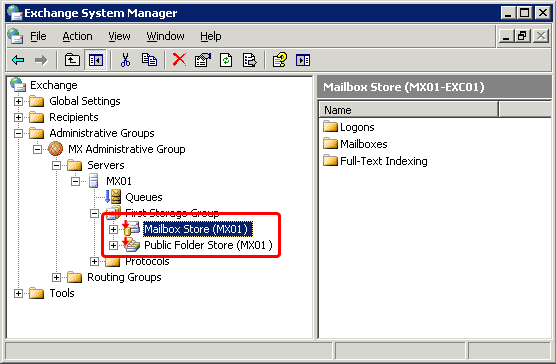
When you right click on the Mailbox Store and select Mount you get the following error:
- “The database files in this storage are inconsistent”
How to fix it
You need the eseutil command found on your c:program filesexchsvrbin folder.
Important: Make a backup of your databases to make sure you can go back to the original files in case you need to.
First you have to check the status of your database:
eseutil /mh "c:pathtoyourMailbox Storepriv1.edb"
After running it, you will see a log. You have to look for your database status. You will see the following status:
State: Dirty Shutdown
Rerun the eseutil command to fix it using the /p parameter:
eseutil /p "c:pathtoyourMailbox Storepriv1.edb"
A warning message will pop up. Click Ok on it.
It may take a while to fix them (in my case it took about 15 minutes for a database with 20 mailboxes). When it finishes, your database should be ready to be used. You can check it by running the eseutil command with the /mh parameters again:
eseutil /mh "c:pathtoyourMailbox Storepriv1.edb"
This time you should get the following status:
State: Clean Shutdown
Now go to your logs folder and make sure you rename the file E00.log.
rename "c:\yourlogsE00.log" "c:\yourlogsE00.log.bak"
This is very important too. If you don’t rename this file (or delete it) you will not be able to mount your databases and will get the following message on your Event Viewer:
Source: MSExchangeSA
Event ID: 9175
The MAPI call 'OpenMsgStore' failed with the following error:
The Microsoft Exchange Server computer is not available. Either there are network problems or the Microsoft Exchange Server computer is down for maintenance.
The MAPI provider failed.
Microsoft Exchange Server Information Store
ID no: 8004011d-0526-00000000
You can find more information about using the eseutil command and fixing this problem on http://support.microsoft.com/kb/906148
Hope you find this information useful.
