Add a Thumbnail to Admin Post Columns in WordPress
Here is a snippet to add 64×64 images to the Admin Post Columns in WordPress. Having thumbnails may result extremely helpful, specially if you have hundreds of posts.
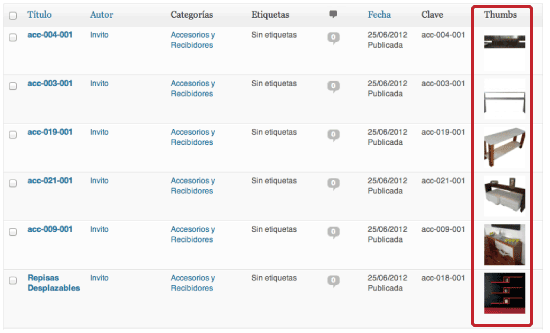
You have to copy and paste the following code into the functions.php file of your …
